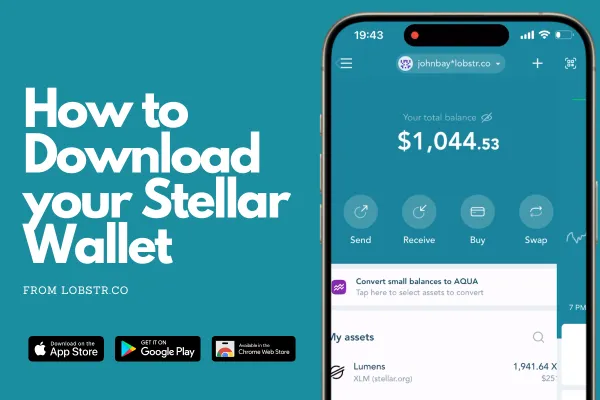
How to set up a stellar wallet
How to Set Up a Lobstr Wallet to Get Ready for Tru Token
If you're new to Stellar and cryptocurrency wallets, setting up your first wallet can feel overwhelming. Don't worry! In this guide, we'll walk you through the process of setting up a Lobstr wallet. While there are other Stellar wallet options available, we'll use Lobstr for its simplicity and user-friendly interface. Setting up your Lobstr wallet will prepare you to participate in the upcoming Tru Token IDO, enabling you to store and manage your Stellar assets easily.
What is a Lobstr Wallet?
Lobstr is a secure and intuitive cryptocurrency wallet designed for managing Stellar-based assets. It supports Stellar Lumens (XLM) and tokens like Tru Token, offering features like easy asset management, sending and receiving funds, and a sleek mobile app for convenience.
Why Use Lobstr?
Beginner-Friendly: Perfect for those new to cryptocurrency, with clear navigation and an easy setup process.
Security Features: Protect your funds with multi-signature support, two-factor authentication, and backup options.
Convenience: Manage your Stellar assets seamlessly through the mobile app or web interface.
While there are other wallets available (such as Solar Wallet and StellarTerm), we recommend Lobstr for its simplicity and Stellar focus.
You can create a new LOBSTR account free of charge in just a few clicks through our website or mobile apps available for iOS and Android.
Creating an account in LOBSTR
LOBSTR website
1. Go to the LOBSTR website and click the 'Get Started' button.
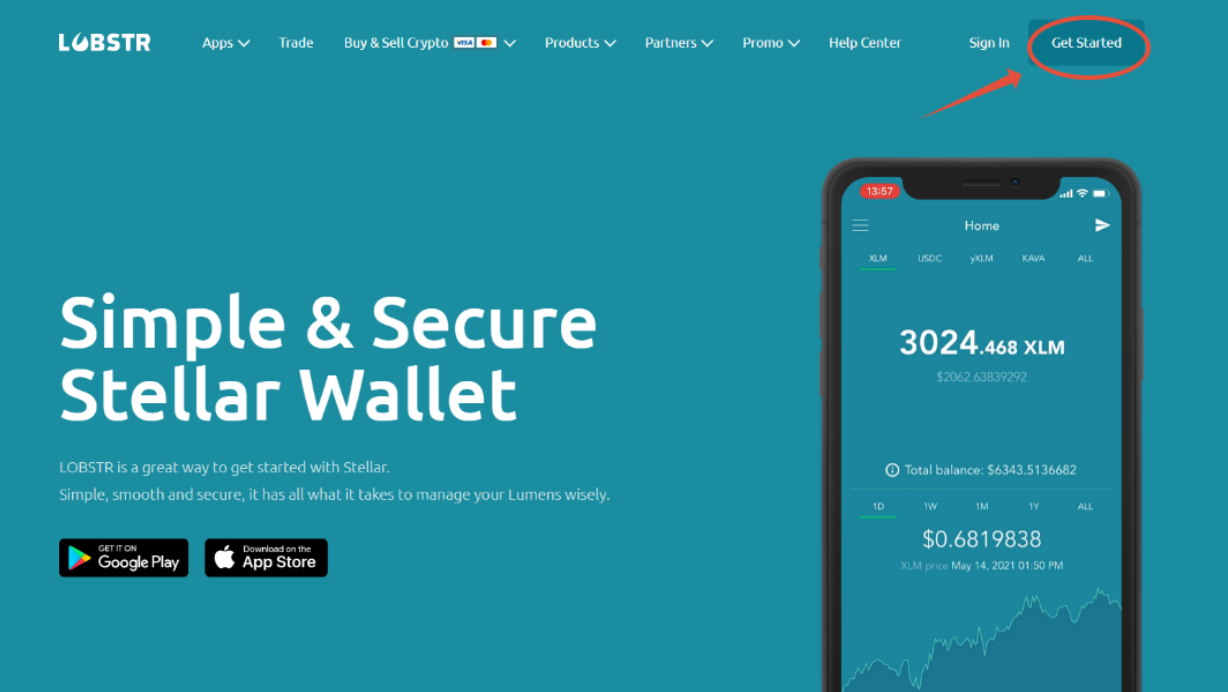
2. Insert your email address and choose a strong and unique password.
We recommend using a password manager (like 1Password, Lastpass, Dashlane, Keeper, etc) to help you generate and remember your password.
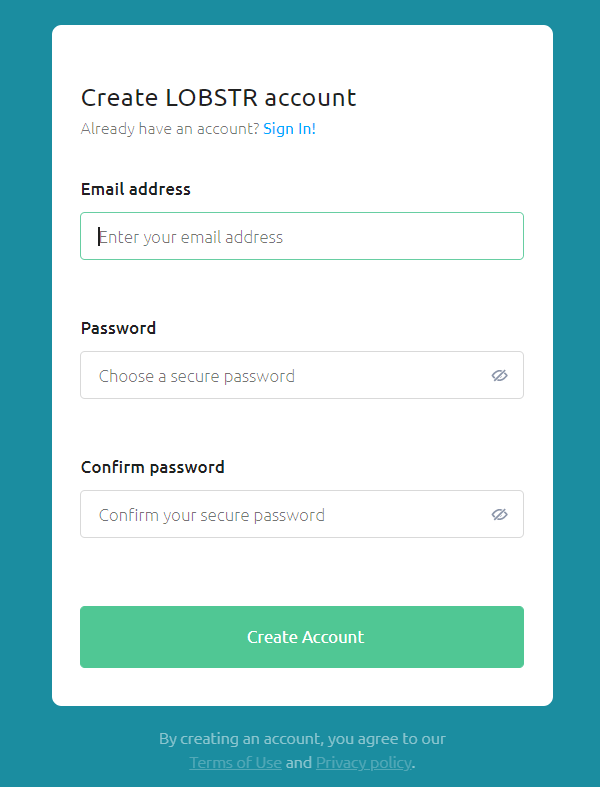
3. Verify your account by clicking on the 'Verify Email' button in the message sent to your email address
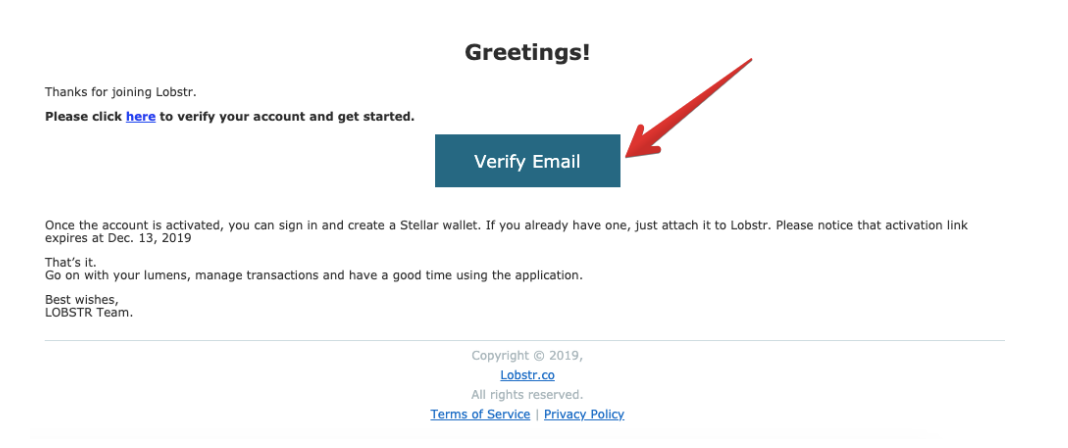
4. Press the 'Create Wallet' button if you'd like to create a new Stellar wallet.
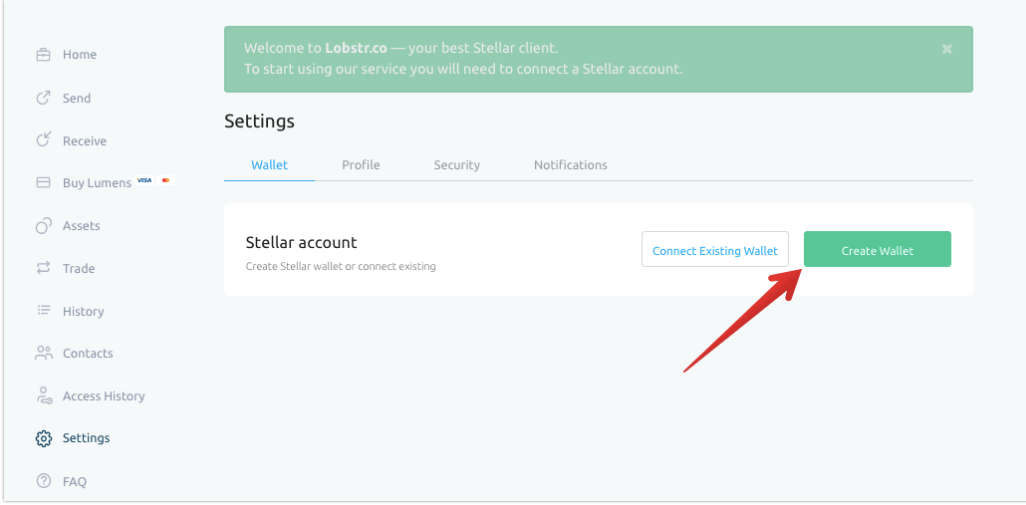
5. Write down your Recovery Phrase, which is needed to recover access to your account in case of a password loss or if your phone is lost or stolen. The word order is very important.
You are the only one who has access to the Recovery Phrase. We (the LOBSTR team) do not have access to users' Recovery phrases for security reasons.
It is important to store the Recovery Phrase securely since anyone knowing it gets full control over your account and funds.
6. Transfer at least 1 XLM to your wallet to activate it.
To purchase Stellar lumens with LOBSTR, you can use the ‘Buy Lumens’ option, Changelly integration. You can also use the Moneygram Cash in service* to activate your Stellar wallet.
* MoneyGram Cash In and Cash Out services are temporarily disabled
Note: Services relating to credit card payments are provided by Moonpay, which is a separate platform owned by a third party
LOBSTR mobile apps
1. Tap the 'Create Account' button, enter your email address, and choose a strong and complex password.
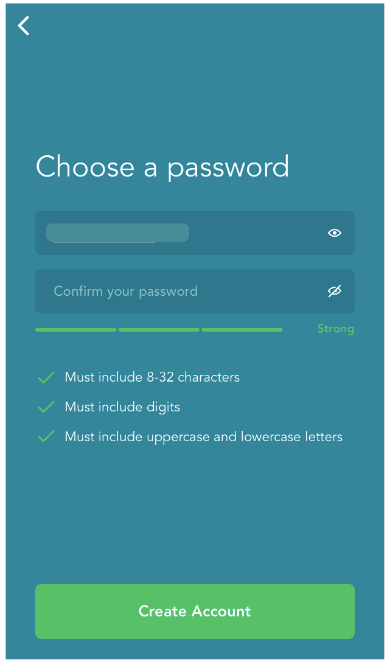
You can use a password manager like 1Password, Lastpass, Dashlane, Keeper, etc. that are designed to help you generate and remember your password.
2. Press the 'Verify Email' button in the message sent to your email address.
3. Tap the 'Create Stellar Wallet' button.
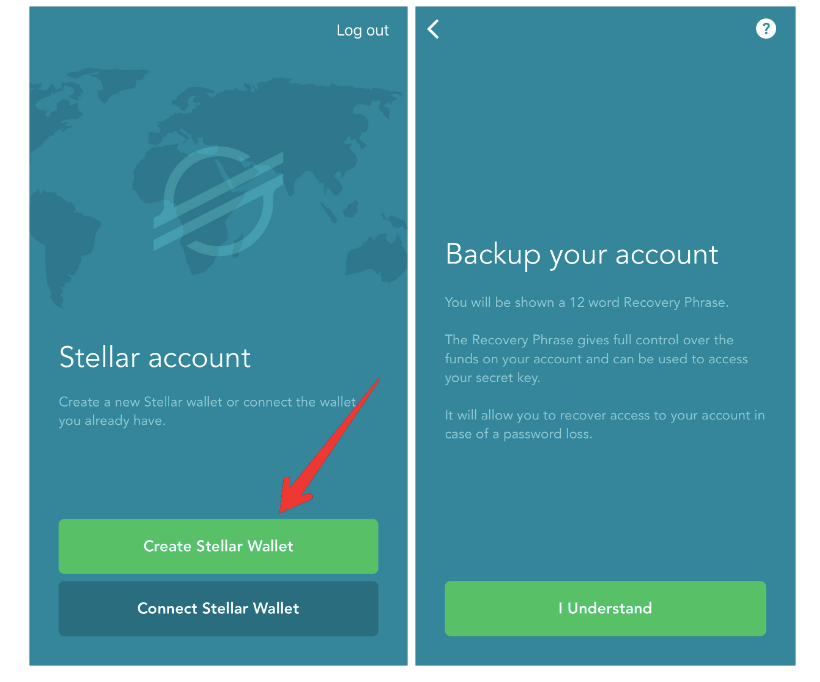
4. Write down your Recovery Phrase and confirm it at the next step.
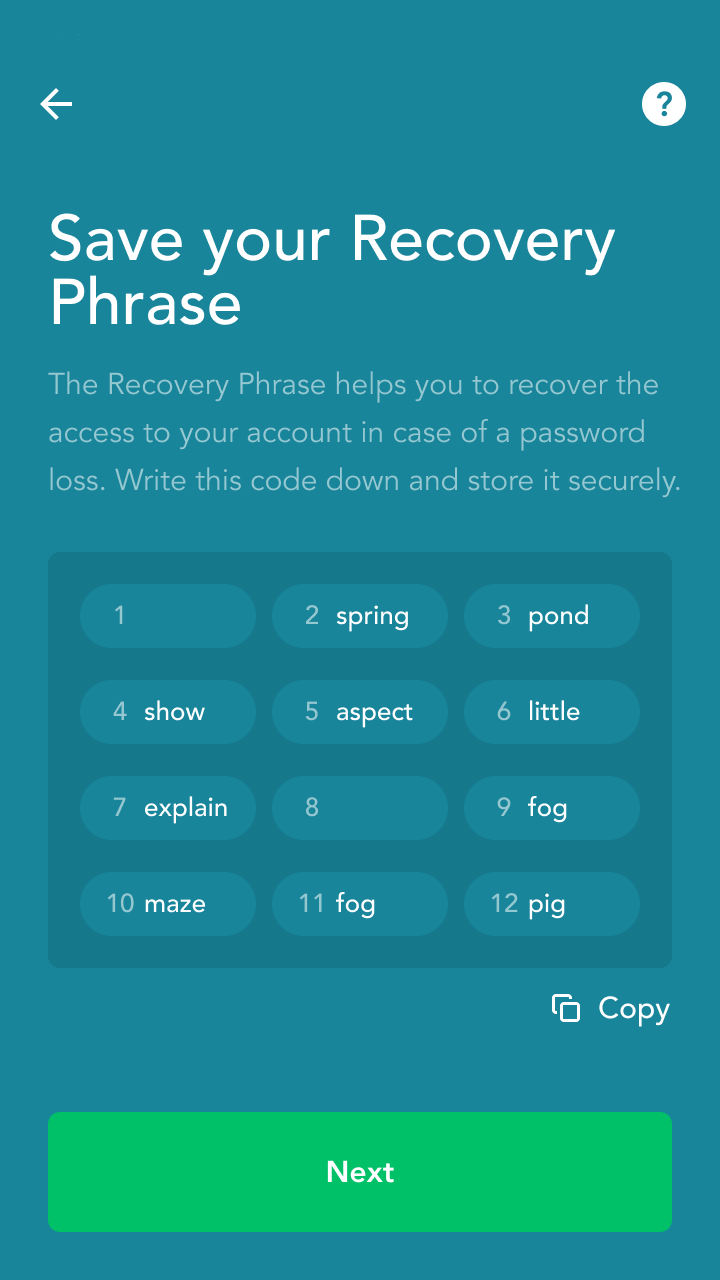
This step is needed to recover access to your account in case your phone is lost or stolen.
The word order is very important. Make sure you're entering the Recovery Phrase in the correct order without any spelling mistakes.
5. Transfer at least 1 XLM to your wallet to activate it.
When creating a wallet in the LOBSTR app, you can activate it by making a one-time payment for 5 XLM through the Apple App Store or Google Play Store. You can also buy a larger amount of Lumens with LOBSTR via Moonpay integration or send XLM from another wallet.

Note: Services relating to credit card payments are provided by Moonpay, which is a separate platform owned by a third party
To activate your Stellar wallet on LOBSTR, you can also use the Changelly integration or Moneygram Cash in* service.
* MoneyGram Cash In and Cash Out services are temporarily disabled
Connecting an existing Stellar wallet to the LOBSTR account
You may choose either the Public/Secret key pair or your Recovery Phrase to connect an existing Stellar wallet to your LOBSTR account:
LOBSTR website
1. Click the 'Connect Existing Wallet' button under the Wallet tab in Settings.
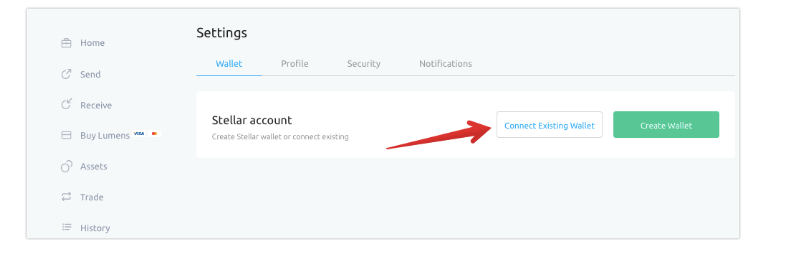
2. Choose the preferred option to add the wallet.
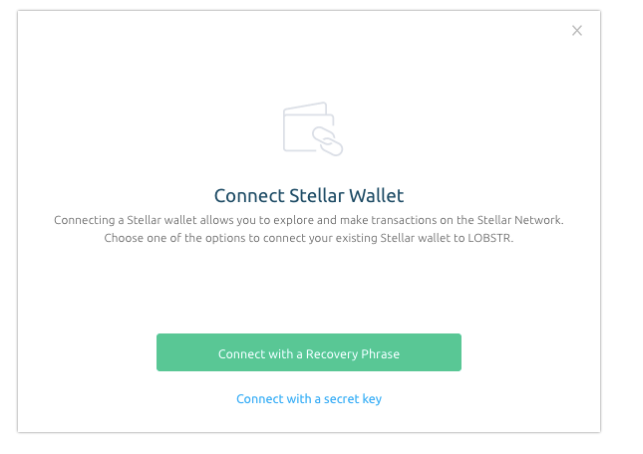
Option 1. Connect the wallet with your public Stellar address and Secret key
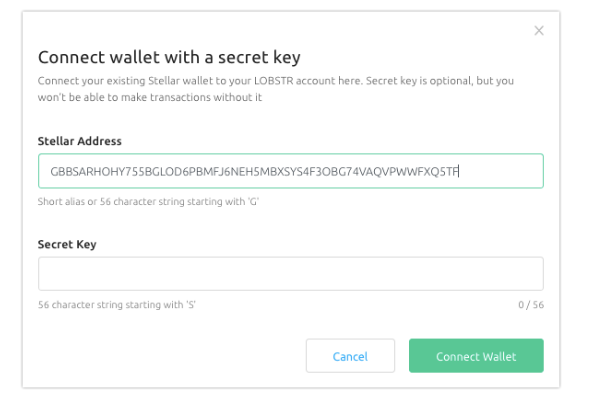
The Secret key is optional. If it is not specified, your account will be available in the preview mode only. You won't be able to submit transactions without it.
Option 2. Connect the wallet with your Recovery Phrase
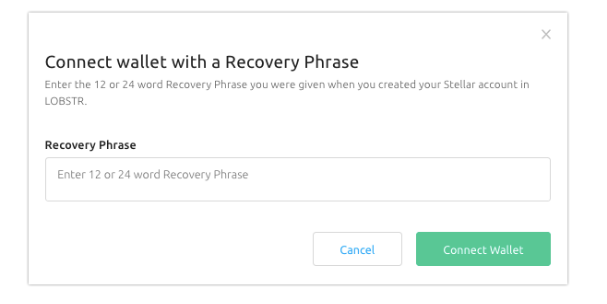
LOBSTR mobile apps
Tap the 'Connect Stellar Wallet' button and choose the preferred option to add an existing wallet.
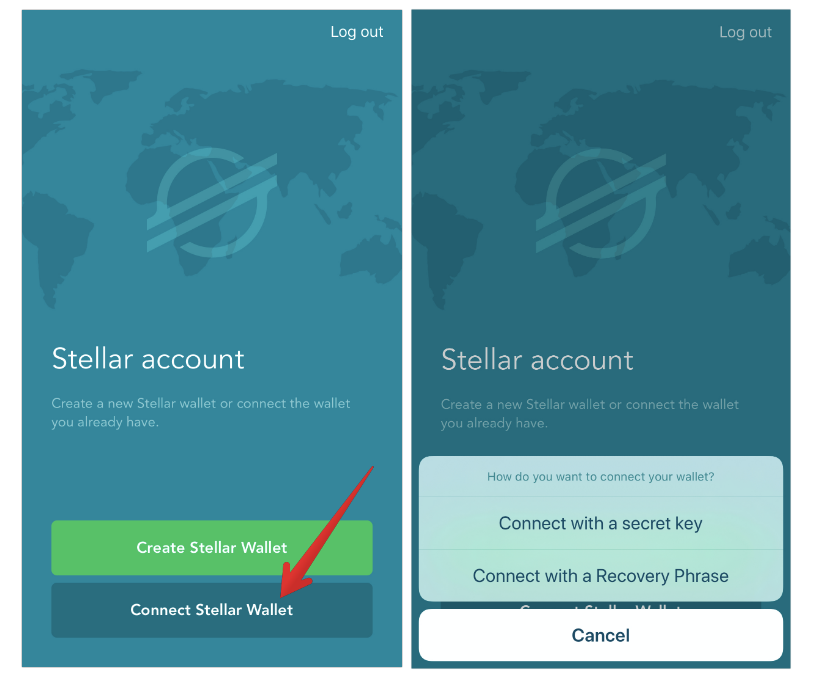
Option 1. Connect the wallet using your public Stellar address and Secret key
If your Secret key is not specified, your account will be available in the preview mode only. You won't be able to submit transactions without it.
Option 2. Connect the wallet using your Recovery Phrase
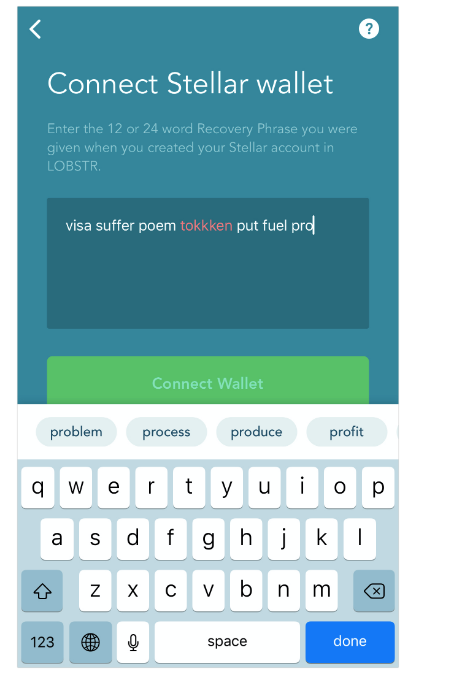
Get Ready for the Tru Token IDO
With your Lobstr wallet set up, you’re ready to participate in the Tru Token Initial Decentralized Offering (IDO). Keep an eye on our announcements for specific IDO details, such as start dates, pricing tiers, and instructions on how to purchase Tru Tokens.
Other Wallet Options
While we’ve focused on Lobstr for its simplicity, Stellar offers other wallet options for advanced users:
Solar Wallet: A decentralized wallet with more technical features.
StellarTerm: A web-based wallet ideal for managing multiple Stellar assets.
Conclusion
Setting up a Lobstr wallet is an essential first step in joining the Stellar ecosystem and getting ready to buy Tru Token. With its beginner-friendly design and robust security features, Lobstr is the ideal choice for managing your Stellar assets. Whether you're new to crypto or an experienced investor, this guide will help you get started seamlessly.
Stay tuned for more updates on Tru Token and the IDO launch! For further assistance, feel free to reach out to us or visit our Telegram community.